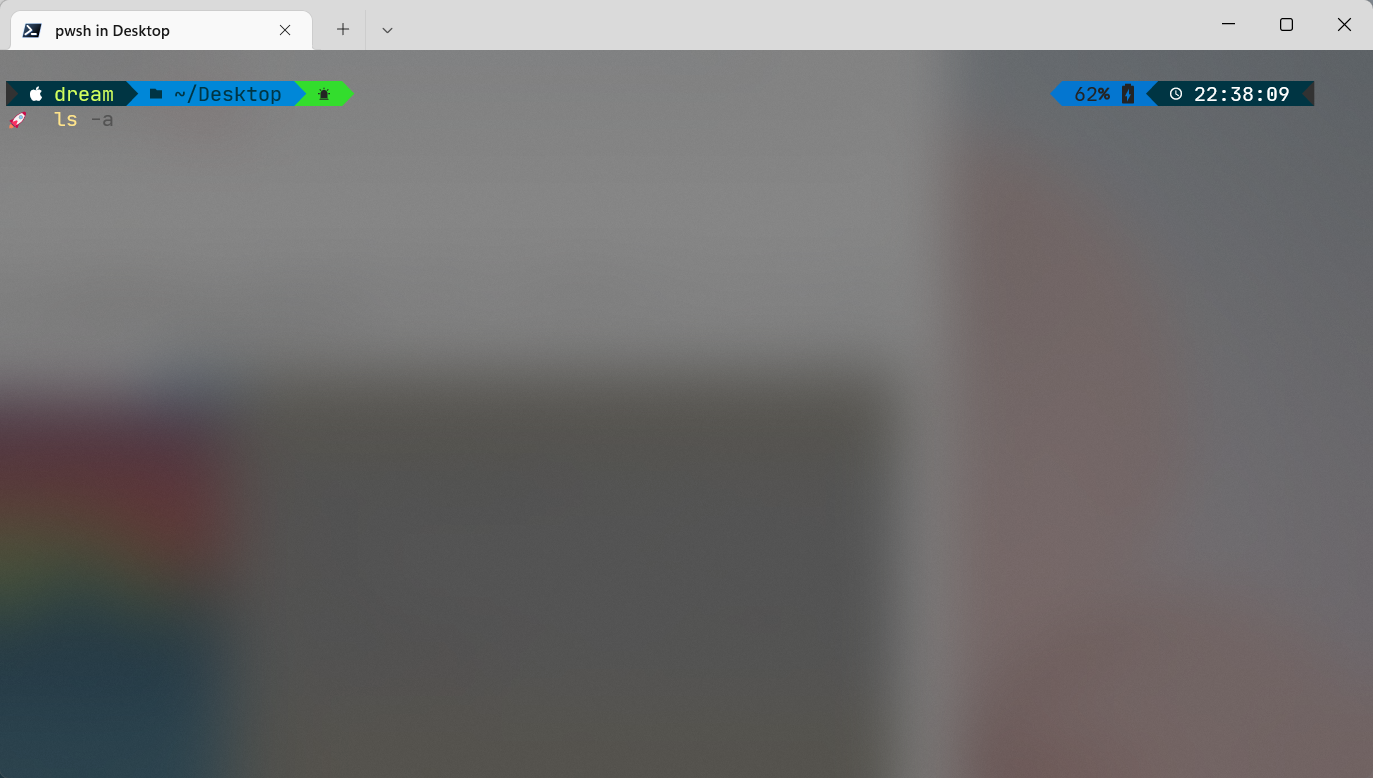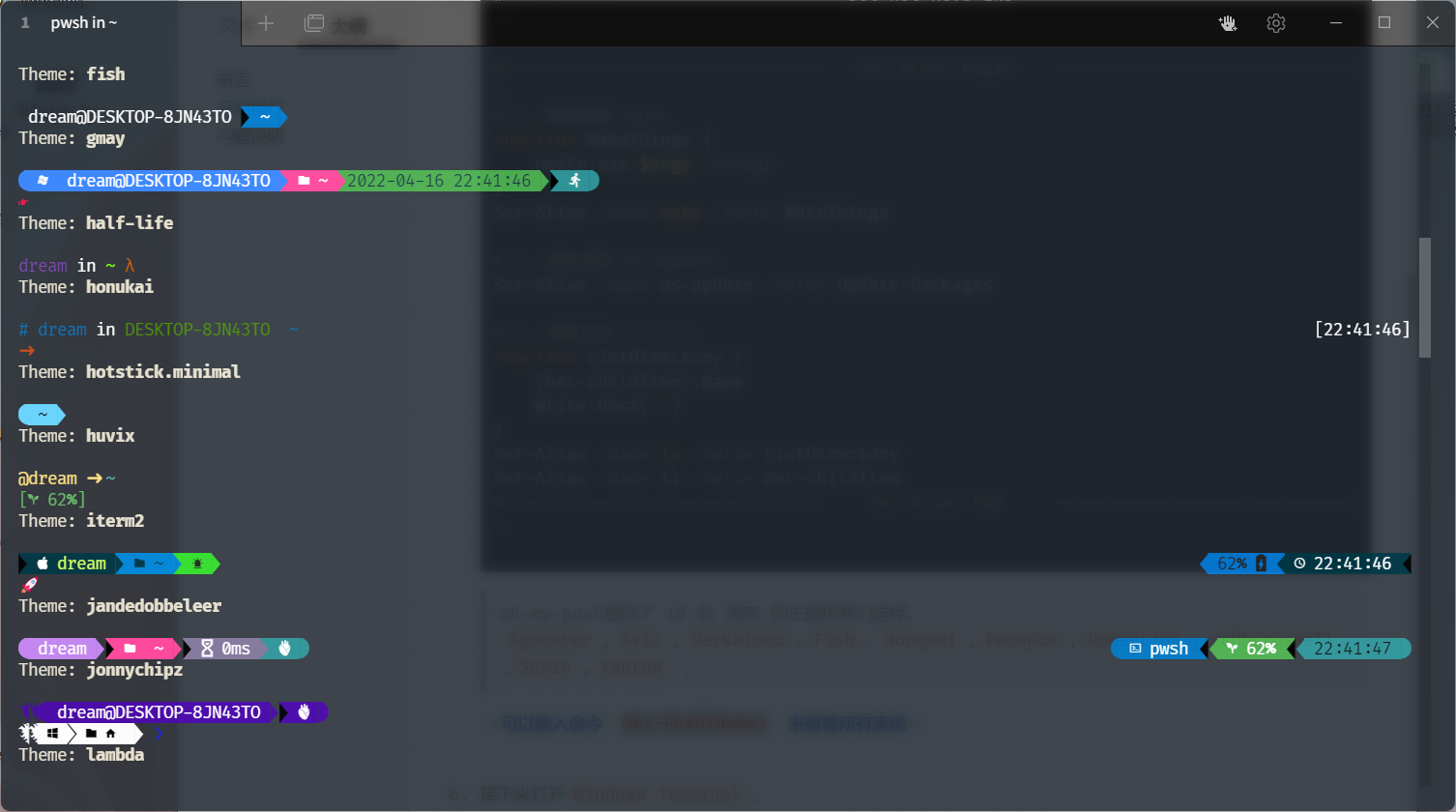Windows Terminal使用及美化
前言
在这之前,我一直使用的都是 cmder,但是这东西说真的,有点难用。不过好在微软推出了 Windows Terminal,经过我的实测,感觉还是不错的。毕竟颜值才是第一生产力。
开始操作
下载 Windows Terminal
下载很简单,在微软商店下载即可。
安装一个字体,比较推荐的是JetBrainsMono Nerd Font Mono(可以显示表情)
如果链接失效请留言或者自行百度搜索。
安装新款 Powershell Core
首先声明,我们这儿用的 Powershell 与 Windows 自带的 Powershell 是完全不同的两个东西,除了功能相似和名字相同,两者内在已经天差地别。
Powershell Core 是什么呢?这是伟大的 .Net Core 跨平台战略的一个重要组成部分,微软设想,要让强大的 .Net 在所有平台上通用,让这么强大的 Powershell 在所有平台上都能用,古老的 bash 可以退休了!
下载地址(可下载最新版本,不一定要下载图中所示)
安装 Powershell 插件
PSReadLine
PSReadLine 是一个由微软发布的用于 PowerShell 的行读取实现,提供了以下功能:
- 语法着色
- 简单语法错误通知
- 良好的多行体验
- 可自定义的键绑定
- Cmd 和 Emacs 模式
- 许多配置选项
- Bash 样式的补全
- Bash/zsh 样式的交互式历史记录搜索
- Emacs yank/kill ring
- 基于 PowerShell Token 的单词移动和删除
- 撤销/重做
- 自动保存历史记录,包括在实时会话中共享历史记录
- 菜单补全、Intellisense
GitHub 地址:https://github.com/PowerShell/PSReadLine
oh-my-posh&posh-git
类似于 oh-my-zsh,oh-my-posh 为 PowerShell 提供了很多自定义主题和配色,而 posh-git 为 PowerShell 提供了 git 状态显示和命令补全等。
看完上边的三个插件介绍,我们来安装这三个插件。
用管理员模式打开刚装好的新版 powershell,逐行输入命令。
1
2
3
4
5
6
7
8# 1. 安装 PSReadline 包,该插件可以让命令行很好用,类似 zsh
Install-Module -Name PSReadLine -AllowPrerelease -Force
# 2. 安装 posh-git 包,让你的 git 更好用
Install-Module posh-git -Scope CurrentUser
# 3. 安装 oh-my-posh 包,让你的命令行更酷炫、优雅
Install-Module oh-my-posh -Scope CurrentUser一定要用刚刚安装的新版的 powershell(建议使用管理员模式运行),安装过程可能过于慢,请耐心等待。
后面两个包的来源可能不受系统信任,不用管它,如果让你选择是否信任,直接输入
Y即可。编辑
$Profile文件。这个文件类似于
~/.zshrc,会在 PowerShell 启动的时候自动执行,因此我们在这个文件中加载我们所需的模块。Windows
notepad.exe $ProfileLinux
nano $Profile
然后在这个文件中添加如下内容:
1
2
3
4
5
6
7
8
9
10
11
12
13
14
15
16
17
18
19
20
21
22
23
24
25
26
27
28
29
30
31
32
33
34
35
36
37
38
39
40
41
42
43
44
45
46
47
48
49
50
51
52
53
54
55#------------------------------- Import Modules BEGIN -------------------------------
# 引入 posh-git
Import-Module posh-git
# 引入 oh-my-posh
Import-Module oh-my-posh
# 设置 PowerShell 主题
Set-PoshPrompt iterm2
#------------------------------- Import Modules END -------------------------------
#------------------------------- Set Hot-keys BEGIN -------------------------------
# 设置 Tab 键补全
Set-PSReadlineKeyHandler -Key Tab -Function Complete
# 设置 Ctrl+d 为菜单补全和 Intellisense
Set-PSReadLineKeyHandler -Key "Tab" -Function MenuComplete
# 设置 Ctrl+d 为退出 PowerShell
Set-PSReadlineKeyHandler -Key "Ctrl+d" -Function ViExit
# 设置预测文本来源为历史记录
Set-PSReadLineOption -PredictionSource History
# 设置 Ctrl+z 为撤销
Set-PSReadLineKeyHandler -Key "Ctrl+z" -Function Undo
# 设置向上键为后向搜索历史记录
Set-PSReadLineKeyHandler -Key UpArrow -Function HistorySearchBackward
# 设置向下键为前向搜索历史纪录
Set-PSReadLineKeyHandler -Key DownArrow -Function HistorySearchForward
#------------------------------- Set Hot-keys END -------------------------------
#------------------------------- Set Alias Begin -------------------------------
# 1. 编译函数 make
function MakeThings {
nmake.exe $args -nologo
}
Set-Alias -Name make -Value MakeThings
# 2. 更新系统 os-update
Set-Alias -Name os-update -Value Update-Packages
# 3. 查看目录 ls & ll
function ListDirectory {
(Get-ChildItem).Name
Write-Host("")
}
Set-Alias -Name ls -Value ListDirectory
Set-Alias -Name ll -Value Get-ChildItem
#------------------------------- Set Alias END -------------------------------oh-my-posh 提供了 10 款 漂亮 的主题供我们选择。
Agnoster,Avit,Darkblood,Fish,Honukai,Paradox,PowerLine,robbyrussell,Sorin,tehrob。可以输入命令
Get-PoshThemes来查看所有表情接下来打开
Windows Terminal。Windows Terminal 默认为旧版本的 powershell,我们需要把新版本作为默认。
修改的内容有三个,如果你不想自己改可以直接将我的粘贴到配置文件(需要注意的是:如果按照默认路径安装(正式版),那么可以直接复制下边。预览版或者更换了安装位置,那么请手动更改位置。其他信息试自己能力进行修改)。
1
2
3
4
5
6
7
8
9
10
11
12
13
14
15
16
17
18
19
20
21
22
23
24
25
26
27
28
29
30
31
32
33
34
35
36
37
38
39
40
41
42
43
44
45
46
47
48
49
50
51
52
53
54
55
56
57
58
59
60
61
62
63
64
65
66
67
68
69
70
71
72
73
74
75
76
77
78
79
80
81
82
83
84
85
86
87
88
89
90
91
92
93
94
95
96
97
98
99
100
101
102
103
104
105
106
107
108
109
110
111
112
113
114
115
116
117
118
119
120
121
122
123
124
125
126
127
128
129
130
131
132
133
134
135
136
137
138
139
140
141
142
143
144
145
146
147
148
149
150
151
152
153
154
155
156
157
158
159
160
161
162
163
164
165
166
167
168
169
170
171
172
173
174
175
176
177
178
179
180
181
182
183
184
185
186
187
188
189
190
191
192
193
194
195
196
197
198
199
200
201
202
203
204
205
206
207
208
209
210
211
212
213
214
215
216
217
218
219
220
221
222
223
224
225
226
227
228
229
230
231
232
233
234
235
236
237
238
239
240
241
242
243
244
245
246
247
248
249
250
251
252
253
254
255
256
257
258
259
260
261
262
263
264
265
266
267
268
269
270
271
272
273
274
275
276
277
278
279
280
281
282
283
284
285
286
287
288
289
290
291
292
293
294
295
296
297
298
299
300
301
302
303
304
305
306
307
308
309
310
311
312
313
314
315
316
317
318
319
320
321
322
323
324
325
326
327
328
329
330
331
332
333{
"$help": "https://aka.ms/terminal-documentation",
"$schema": "https://aka.ms/terminal-profiles-schema",
"actions": [
{
"command": {
"action": "copy",
"singleLine": false
},
"keys": "ctrl+c"
},
{
"command": "paste",
"keys": "ctrl+v"
},
{
"command": "find",
"keys": "ctrl+shift+f"
},
{
"command": {
"action": "splitPane",
"split": "auto",
"splitMode": "duplicate"
},
"keys": "alt+shift+d"
}
],
"copyFormatting": "none",
"copyOnSelect": false,
"defaultProfile": "{574e775e-4f2a-5b96-ac1e-a2962a402336}",
"profiles": {
"defaults": {},
"list": [
{
"backgroundImage": null,
"colorScheme": "idleToes",
"commandline": "C:/Program Files/PowerShell/7-preview/pwsh.exe -nologo",
"font": {
"face": "JetBrainsMono Nerd Font Mono",
"size": 12
},
"guid": "{574e775e-4f2a-5b96-ac1e-a2962a402336}",
"hidden": false,
"historySize": 9001,
"name": "pwsh",
"opacity": 50,
"padding": "5, 5, 20, 25",
"snapOnInput": true,
"source": "Windows.Terminal.PowershellCore",
"startingDirectory": ".",
"useAcrylic": true
},
{
"guid": "{61c54bbd-c2c6-5271-96e7-009a87ff44bf}",
"hidden": true,
"name": "Windows PowerShell"
},
{
"guid": "{0caa0dad-35be-5f56-a8ff-afceeeaa6101}",
"hidden": false,
"name": "\u547d\u4ee4\u63d0\u793a\u7b26"
},
{
"guid": "{b453ae62-4e3d-5e58-b989-0a998ec441b8}",
"hidden": true,
"name": "Azure Cloud Shell",
"source": "Windows.Terminal.Azure"
},
{
"guid": "{a3a2e83a-884a-5379-baa8-16f193a13b21}",
"hidden": false,
"name": "PowerShell 7 Preview",
"source": "Windows.Terminal.PowershellCore"
}
]
},
"schemes": [
{
"background": "#0C0C0C",
"black": "#0C0C0C",
"blue": "#0037DA",
"brightBlack": "#767676",
"brightBlue": "#3B78FF",
"brightCyan": "#61D6D6",
"brightGreen": "#16C60C",
"brightPurple": "#B4009E",
"brightRed": "#E74856",
"brightWhite": "#F2F2F2",
"brightYellow": "#F9F1A5",
"cursorColor": "#FFFFFF",
"cyan": "#3A96DD",
"foreground": "#CCCCCC",
"green": "#13A10E",
"name": "Campbell",
"purple": "#881798",
"red": "#C50F1F",
"selectionBackground": "#FFFFFF",
"white": "#CCCCCC",
"yellow": "#C19C00"
},
{
"background": "#012456",
"black": "#0C0C0C",
"blue": "#0037DA",
"brightBlack": "#767676",
"brightBlue": "#3B78FF",
"brightCyan": "#61D6D6",
"brightGreen": "#16C60C",
"brightPurple": "#B4009E",
"brightRed": "#E74856",
"brightWhite": "#F2F2F2",
"brightYellow": "#F9F1A5",
"cursorColor": "#FFFFFF",
"cyan": "#3A96DD",
"foreground": "#CCCCCC",
"green": "#13A10E",
"name": "Campbell Powershell",
"purple": "#881798",
"red": "#C50F1F",
"selectionBackground": "#FFFFFF",
"white": "#CCCCCC",
"yellow": "#C19C00"
},
{
"background": "#283033",
"black": "#000000",
"blue": "#6666E9",
"brightBlack": "#666666",
"brightBlue": "#0000FF",
"brightCyan": "#00E5E5",
"brightGreen": "#00D900",
"brightPurple": "#E500E5",
"brightRed": "#E50000",
"brightWhite": "#E5E5E5",
"brightYellow": "#E5E500",
"cursorColor": "#FFFFFF",
"cyan": "#00A6B2",
"foreground": "#00FF00",
"green": "#00A600",
"name": "Homebrew",
"purple": "#B200B2",
"red": "#FC5275",
"selectionBackground": "#FFFFFF",
"white": "#BFBFBF",
"yellow": "#999900"
},
{
"background": "#282C34",
"black": "#282C34",
"blue": "#61AFEF",
"brightBlack": "#5A6374",
"brightBlue": "#61AFEF",
"brightCyan": "#56B6C2",
"brightGreen": "#98C379",
"brightPurple": "#C678DD",
"brightRed": "#E06C75",
"brightWhite": "#DCDFE4",
"brightYellow": "#E5C07B",
"cursorColor": "#FFFFFF",
"cyan": "#56B6C2",
"foreground": "#DCDFE4",
"green": "#98C379",
"name": "One Half Dark",
"purple": "#C678DD",
"red": "#E06C75",
"selectionBackground": "#FFFFFF",
"white": "#DCDFE4",
"yellow": "#E5C07B"
},
{
"background": "#FAFAFA",
"black": "#383A42",
"blue": "#0184BC",
"brightBlack": "#4F525D",
"brightBlue": "#61AFEF",
"brightCyan": "#56B5C1",
"brightGreen": "#98C379",
"brightPurple": "#C577DD",
"brightRed": "#DF6C75",
"brightWhite": "#FFFFFF",
"brightYellow": "#E4C07A",
"cursorColor": "#4F525D",
"cyan": "#0997B3",
"foreground": "#383A42",
"green": "#50A14F",
"name": "One Half Light",
"purple": "#A626A4",
"red": "#E45649",
"selectionBackground": "#FFFFFF",
"white": "#FAFAFA",
"yellow": "#C18301"
},
{
"background": "#002B36",
"black": "#002B36",
"blue": "#268BD2",
"brightBlack": "#073642",
"brightBlue": "#839496",
"brightCyan": "#93A1A1",
"brightGreen": "#586E75",
"brightPurple": "#6C71C4",
"brightRed": "#CB4B16",
"brightWhite": "#FDF6E3",
"brightYellow": "#657B83",
"cursorColor": "#FFFFFF",
"cyan": "#2AA198",
"foreground": "#839496",
"green": "#859900",
"name": "Solarized Dark",
"purple": "#D33682",
"red": "#DC322F",
"selectionBackground": "#FFFFFF",
"white": "#EEE8D5",
"yellow": "#B58900"
},
{
"background": "#FDF6E3",
"black": "#002B36",
"blue": "#268BD2",
"brightBlack": "#073642",
"brightBlue": "#839496",
"brightCyan": "#93A1A1",
"brightGreen": "#586E75",
"brightPurple": "#6C71C4",
"brightRed": "#CB4B16",
"brightWhite": "#FDF6E3",
"brightYellow": "#657B83",
"cursorColor": "#002B36",
"cyan": "#2AA198",
"foreground": "#657B83",
"green": "#859900",
"name": "Solarized Light",
"purple": "#D33682",
"red": "#DC322F",
"selectionBackground": "#FFFFFF",
"white": "#EEE8D5",
"yellow": "#B58900"
},
{
"background": "#000000",
"black": "#000000",
"blue": "#3465A4",
"brightBlack": "#555753",
"brightBlue": "#729FCF",
"brightCyan": "#34E2E2",
"brightGreen": "#8AE234",
"brightPurple": "#AD7FA8",
"brightRed": "#EF2929",
"brightWhite": "#EEEEEC",
"brightYellow": "#FCE94F",
"cursorColor": "#FFFFFF",
"cyan": "#06989A",
"foreground": "#D3D7CF",
"green": "#4E9A06",
"name": "Tango Dark",
"purple": "#75507B",
"red": "#CC0000",
"selectionBackground": "#FFFFFF",
"white": "#D3D7CF",
"yellow": "#C4A000"
},
{
"background": "#FFFFFF",
"black": "#000000",
"blue": "#3465A4",
"brightBlack": "#555753",
"brightBlue": "#729FCF",
"brightCyan": "#34E2E2",
"brightGreen": "#8AE234",
"brightPurple": "#AD7FA8",
"brightRed": "#EF2929",
"brightWhite": "#EEEEEC",
"brightYellow": "#FCE94F",
"cursorColor": "#000000",
"cyan": "#06989A",
"foreground": "#555753",
"green": "#4E9A06",
"name": "Tango Light",
"purple": "#75507B",
"red": "#CC0000",
"selectionBackground": "#FFFFFF",
"white": "#D3D7CF",
"yellow": "#C4A000"
},
{
"background": "#000000",
"black": "#000000",
"blue": "#000080",
"brightBlack": "#808080",
"brightBlue": "#0000FF",
"brightCyan": "#00FFFF",
"brightGreen": "#00FF00",
"brightPurple": "#FF00FF",
"brightRed": "#FF0000",
"brightWhite": "#FFFFFF",
"brightYellow": "#FFFF00",
"cursorColor": "#FFFFFF",
"cyan": "#008080",
"foreground": "#C0C0C0",
"green": "#008000",
"name": "Vintage",
"purple": "#800080",
"red": "#800000",
"selectionBackground": "#FFFFFF",
"white": "#C0C0C0",
"yellow": "#808000"
},
{
"background": "#323232",
"black": "#323232",
"blue": "#4099FF",
"brightBlack": "#535353",
"brightBlue": "#5EB7F7",
"brightCyan": "#DCF4FF",
"brightGreen": "#9DFF91",
"brightPurple": "#FF9DFF",
"brightRed": "#F07070",
"brightWhite": "#FFFFFF",
"brightYellow": "#FFE48B",
"cursorColor": "#FFFFFF",
"cyan": "#BED6FF",
"foreground": "#00FF00",
"green": "#7FE173",
"name": "idleToes",
"purple": "#F680FF",
"red": "#D25252",
"selectionBackground": "#FFFFFF",
"white": "#EEEEEC",
"yellow": "#FFC66D"
}
]
}defaultProfile将
defaultProfile改为新的 powershell。1
"defaultProfile": "{574e775e-4f2a-5b96-ac1e-a2962a402336}",
list在 list 中新增一个配置,也就是我们的新版 powershell。
1
2
3
4
5
6
7
8
9
10
11
12
13
14
15
16
17
18
19
20{
// Powershell 7.1.0-preview.2 配置
"guid": "{574e775e-4f2a-5b96-ac1e-a2962a402336}",
"hidden": false,
"name": "pwsh",
// 注意:一定要写上 -nologo,否则开启 powershll 会有一段话输出,很讨厌!
"commandline": "C:/Program Files/PowerShell/7/pwsh.exe -nologo",
"source": "Windows.Terminal.PowershellCore",
// 启动菜单一定要设置为 <.>,否则后面重要的一步将会无效!
"startingDirectory": ".",
// 字体
"fontFace": "Fira Code",
"fontSize": 11,
"historySize": 9001,
"padding": "5, 5, 20, 25",
"snapOnInput": true,
"useAcrylic": false,
// 颜色
"colorScheme": "idleToes"
},colorScheme这个也就是配色。
1
2
3
4
5
6
7
8
9
10
11
12
13
14
15
16
17
18
19
20
21
22{
"name": "idleToes",
"black": "#323232",
"red": "#d25252",
"green": "#7fe173",
"yellow": "#ffc66d",
"blue": "#4099ff",
"purple": "#f680ff",
"cyan": "#bed6ff",
"white": "#eeeeec",
"brightBlack": "#535353",
"brightRed": "#f07070",
"brightGreen": "#9dff91",
"brightYellow": "#ffe48b",
"brightBlue": "#5eb7f7",
"brightPurple": "#ff9dff",
"brightCyan": "#dcf4ff",
"brightWhite": "#ffffff",
"background": "#323232",
"foreground": "#00ff00"
},
配置鼠标右键
新版的 Terminal 安装后右键默认带有了菜单,无需在手动配置。
Tabby
配置完成 Power Shell7 core 之后可以直接在 Tabby 中使用。如果没有的话可以自己添加配置。
问题说明
实验环境
VMware 下的 Windows2004 版本
关于 Emoji 表情
可以使用字体:JetBrainsMono Nerd Font Mono